Multiple SLAs in Dynamics 365 for Work Order Entity
This post will explain how to create multiple SLAs with SLA items
Requirment: Need to have 2 SLAs with different time lines and different conditions.
Solution: we can create 2 SLAs and only once can make default(only default SLA will effect on entity) , But we can acheieve this by adding two lookup fields to SLA KPI Instance entity.
Enitity: Work Order
Here we enable SLA on work order entity as shown below

and create 2 Look up fields to SLA KPI Instance entity
new Lookup 1 on work order entity for SLA1 (name it SLA1 for better understanding )
new Lookup field on work order entity for SLA2 (name it SLA2 for better understanding )
Now add SLA in ( Settings ==> Service Management ==> Service Level Aggrements)
On Applicable From select on which Date field you need to apply SLA .
Now add SLA Items for SLA
for SLA 1 work order category : any category(CAT1,2,3,4,5) , Fail: 2 working days
Applicable on first assignment date contains data and category of any type(so not choosing any category)
SLA KPI is SLA1 we created previousely as SLA KPI Instance.
SLA 2:
Add SLA 2 item for category 1 - failire time is 3 days
failure is 3 days means 9 hours X 3 which means 27 Hours (1.13 days)
If we set for 27 hours ,it will calculate set to 1.13 days automatically as below
Now test this.
This post will explain how to create multiple SLAs with SLA items
Requirment: Need to have 2 SLAs with different time lines and different conditions.
Solution: we can create 2 SLAs and only once can make default(only default SLA will effect on entity) , But we can acheieve this by adding two lookup fields to SLA KPI Instance entity.
Enitity: Work Order
| ATE | SLA 1 | SLA 2 |
| CAT 1 | 2 Working days | 3 Working days |
| CAT 2 | 2 Working days | 4 Working days |
| CAT 3 | 2 Working days | 5 Working days |
| CAT 4 | 2 Working days | 8 Working days |
| CAT 5 | 2 Working days | 14 Working days |
Here we enable SLA on work order entity as shown below

and create 2 Look up fields to SLA KPI Instance entity
new Lookup 1 on work order entity for SLA1 (name it SLA1 for better understanding )
new Lookup field on work order entity for SLA2 (name it SLA2 for better understanding )
Now add SLA in ( Settings ==> Service Management ==> Service Level Aggrements)
On Applicable From select on which Date field you need to apply SLA .
Now add SLA Items for SLA
for SLA 1 work order category : any category(CAT1,2,3,4,5) , Fail: 2 working days
Applicable on first assignment date contains data and category of any type(so not choosing any category)
SLA KPI is SLA1 we created previousely as SLA KPI Instance.
Add SLA Failure condition and Warning Condition.
SLA 2:
Add SLA 2 item for category 1 - failire time is 3 days
failure is 3 days means 9 hours X 3 which means 27 Hours (1.13 days)
If we set for 27 hours ,it will calculate set to 1.13 days automatically as below
Now test this.






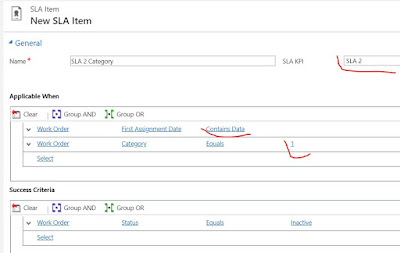

No comments:
Post a Comment